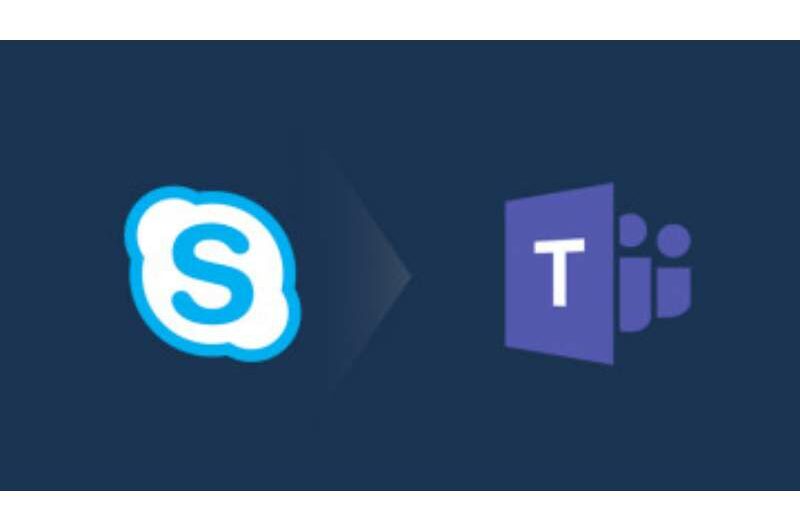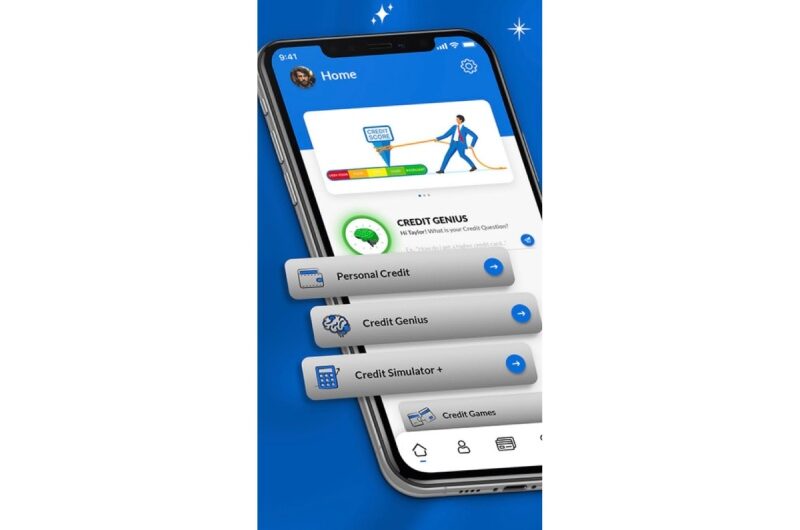Is your router not performing well? Or are you looking for the ways to configure a home router to access your Router’s Process Page? Well, whatever will be the reason before moving on and configure your router, you must first know its IP address. And before that, you must know what IP address is.
In this guide, you will learn about
- Router IP address
- How can you find out the router IP address?
- How does a router IP address looks like?
So, without wasting time, lets quickly get started.
Router IP address
Well, a router IP address looks like ’192.168.1.254.’ IP stands for Internet Protocol, and the router IP is a default gateway address in the network connection information on Windows.
Now, here are the ways that will help you find your router IP address. Before moving on, I should tell you that it all depends on the plant of the operating system, and every OS has different methods of finding the router’s IP address.
Finding the Router IP address in Windows PC
Here is the step-by-step guide, which will help you find your router IP address. So, read the guide carefully and see yourself how to find the router IP address.
i) Navigate to the ’Start Menu’ and type ‘cmd’ to open the ‘Command Prompt’ window.
ii) Now, a black box type window will open, and you see the blinking cursor. Type ‘ipconfig’ and press ‘Enter.’
iii) Once you press enter it will quickly find out the default gateway address, In case your system is using a Wi-Fi connection, then find ‘Wireless Network Connection and https://192168l254.online/ not the Local Area Connection.
In case you’re using the Windows 8 version, then you can see the wireless LAN adapter Wi-Fi. This connection is known as Ethernet Adapter Ethernet.
Alternative Method:- Using GUI Find out Router IP address
i) To find the router’s IP address go to the ‘Start menu’ and type ‘control panel’ to open the Control Panel of the system.
ii) Now, go to the second option ‘Network and Internet’ and click to view current network status and tasks.
iii) Navigate to the top right corner of the ‘Network and Sharing Centre’ window and choose ‘Network Connection.’
iv) Go to ‘Ethernet Status’ window and click on the option stating ‘Details.’
v) Once you click on the Details option, you can see the ‘Network Connection’ open it.
vi) Once you open it, you can find your router’s IP address listed in that IPv4 Default Gateway address.
The Conclusion
So these are two alternative methods that will definitely help you to find out the Router’s IP address. Now, you know what router IP address you can now do whatever you want, like you can configure it accordingly, change the default username as well as passwords.
Apart from that, if you’re not able to find the default username and password, you can find it on the router box or the official website of the router manufacturer.
Now, if you have any queries or suggestions, leave a comment below. We’ll be happy to assist you.
Topics #Find Router IP address